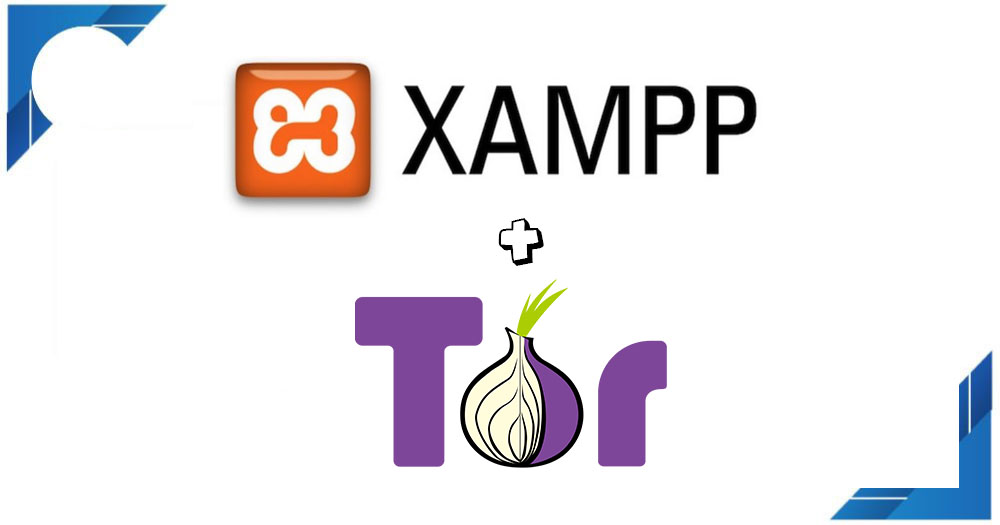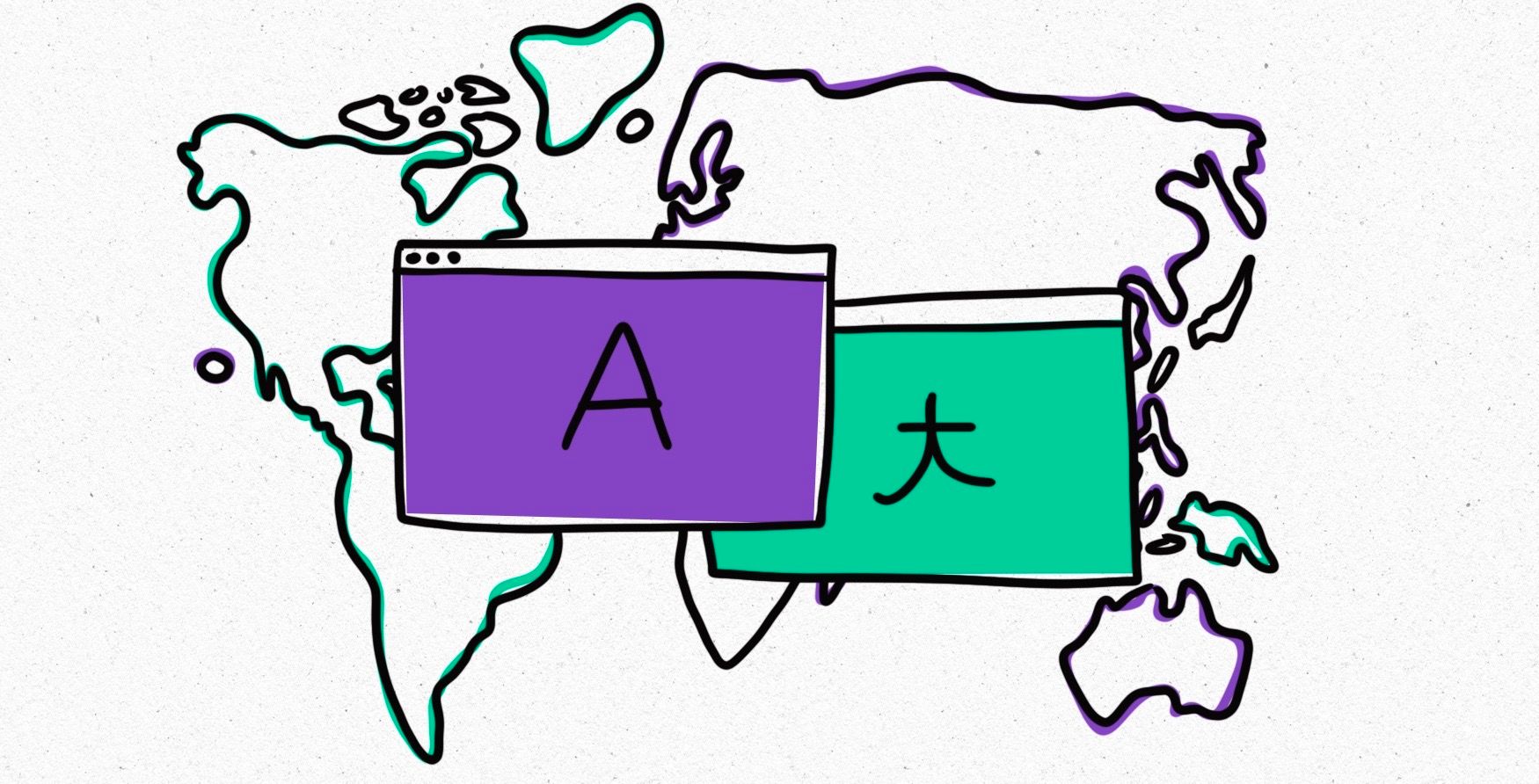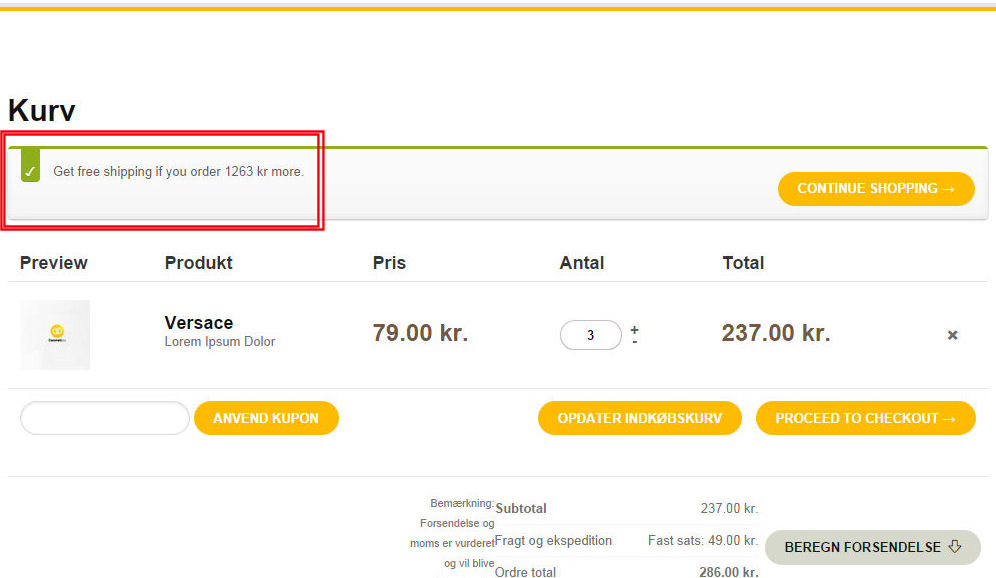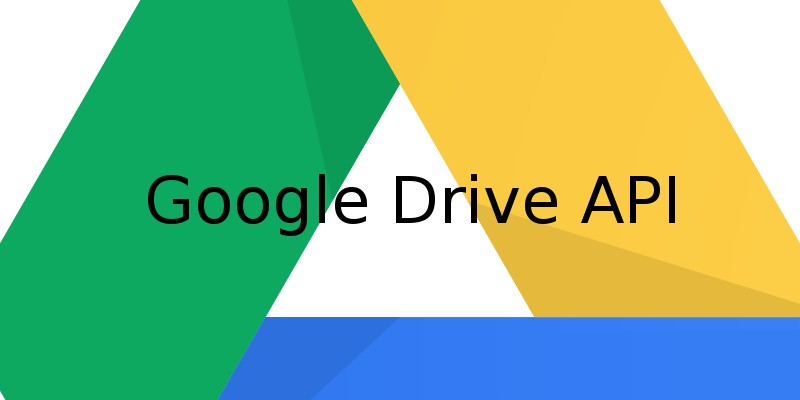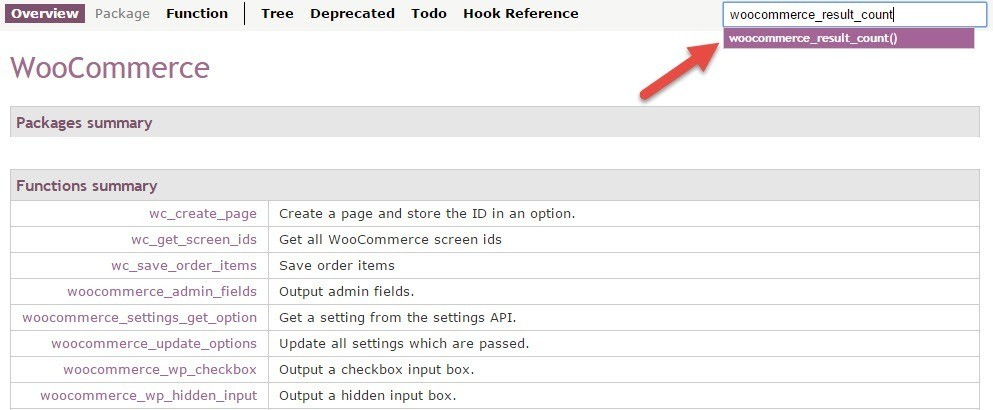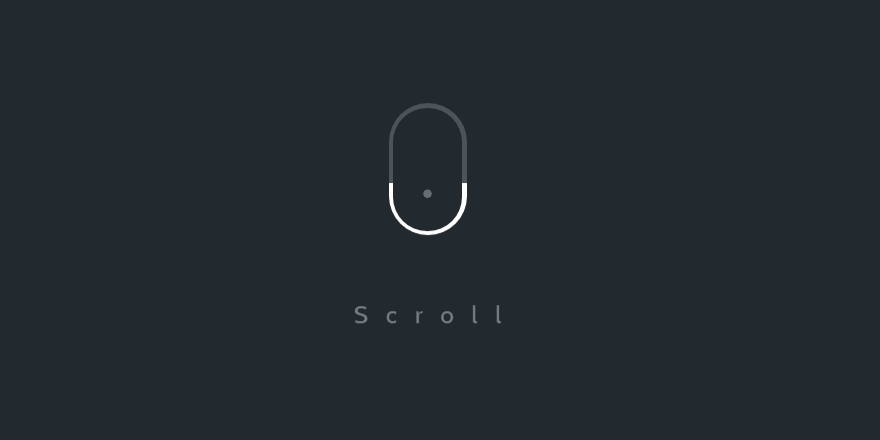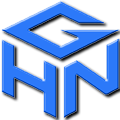Bước 1: Tạo thư mục và lưu code ở đây: C:\Users\Admin\Desktop\hidden_service
Bước 2: Mở file torrc = notepad++ ở đường dẫn này: C:\Users\Admin\Desktop\Tor Browser\Browser\TorBrowser\Data\Tor
Bước 3: Chép mấy dòng này vào file torrc và save lại:
HiddenServiceDir C:\Users\Admin\Desktop\hidden_service HiddenServicePort 80 127.0.0.1:80
Bước 4: Bật Xampp + mở trình duyệt TorBrowser lên
Bước 5: Mở file hostname ở trong thư mục C:\Users\Admin\Desktop\hidden_service lên = notepadd++ sẽ thấy 1 dòng giống như esvurdq7zfiz5by65tudhwm3flsok2o4ny6562lcacujtalldhk7evqd.onion thì đây chính là tên miền.
Done.